

Home | News | Download | How to Use | Release Notes | Support | FAQ\Known Problems | Thanks!
Once you've succesfully installed Synching Thunder you should see a screen like the one below:

I'm not the best document writer in the world,
and I am hard pressed for time, but I'll try and explain a few concepts. Synching
Thunder needs to know about the two high level folders that you want to synchronize.
You might be wondering what kind of folders these are, well you need to point
it to where thunderbird stores your mail. On a windows machine this is normally
something like C:\Documents and Settings\your username\Application Data\Thunderbird\Profiles\folder
with funny letters\Mail\Local Folders.
The one on your remote machine will be something similar, but you will have
to map a drive or copy it to somewhere on the local machine it first. The
general rule is that if you can navigate to it in Windows Explorer or equivalent,
then you can find it in Synching Thunder. If you can't then you need to sort
that out first. Unfortunately I don't have the time to go into detail, so
google may be able to help.
Once you've loaded both of your folders, you should be able to see a top level view of what they contain, like the image below:
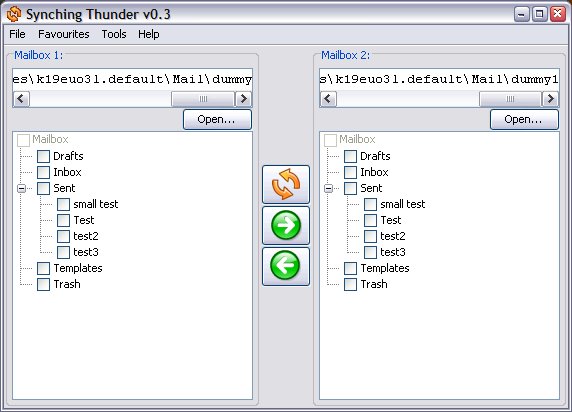
From here you can tick the folders on the left
that you want messages to be copied from. Please note that you may get some
weird ones like 'filterlog.html' which I wouldn't recommend ticking ;-).
Once you've BACKED UP YOUR DATA (I've never lost anything, but always better
safe than sorry) and closed Thunderbird on both machines if you have it open
(not strictly necessary, but there's a tiny chance of data loss on the target
machine if you don't) you can press the arrow pointing to the right, which
will copy any messages that are not in the the left folder to the right oneone.
If all goes well you should see the summary screen telling you what actions
were performed:
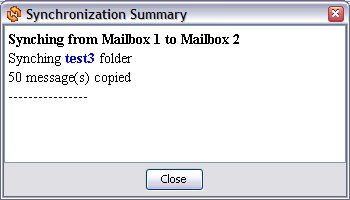
As of when I wrote this document I'm up
to version 0.3. I'm expecting to find many, many bugs in my program until
at least version 0.5.
With this in mind I'm hoping that people use this program with a healthy amount
of caution.
If/When things do go wrong, please visit the support
forum and post your problem, as well as what you were doing when it happened,
and any information that may help me to repeat it.